Custom Template Options
PreviewCreation of custom templates happens in the Partner level dashboard. Here you can write your twig file along with any HTML, CSS, and JavaScript you need for your custom template.
You don’t have to be familiar with twig to create custom templates, but it does help when bringing in macros or writing your own logic.
Template Types
There are several kinds of templates available to create.
- Search Pages
- Map Pages
- Results Pages
- Details Pages
- Roster Pages
Each category comes with default starter templates you can edit or you can create your own templates.You can also organize your templates in folders.Every template consists of twig, JS, and CSS files. Inline CSS, JavaScript, and HTML can be applied to the twig file.
Example templates range in code complexity. The Address or Listing ID searches are very simple while Search Results and Property Details templates contain more twig elements and logic.
The code editor features HTML/twig on the left with CSS on the right. The code can be edited directly in the browser.
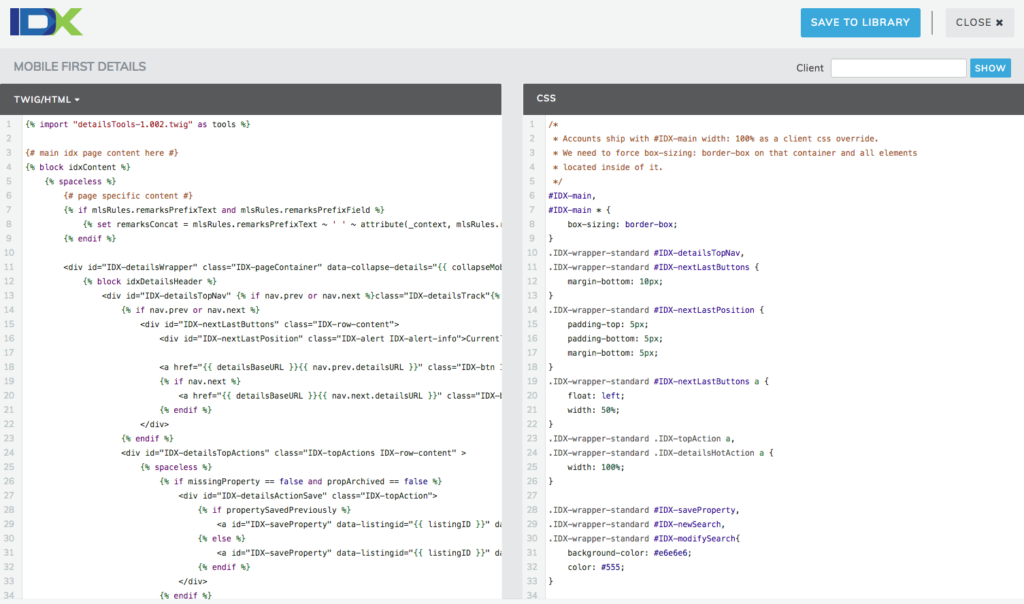
My Library
The template editor offers an area to save your customized templates called My Library. You are only able to edit templates that are in your library.
We start by importing an existing template type to My Library.
To import, first open a template type from the available IDX Templates and then click the Save to Library button in the top right. See above image.
You can name your imported template, create folders to organize your templates, and even add tags to make searching easier.
Now you can edit your imported template. You will notice the button options have changed to include Edit Details, Duplicate, Save, Publish, Delete and Revert.

Buttons functions:
- Edit Details – Edit the name, folder, tags, & description of a template.
- Duplicate – Clone this custom template.
- Save – Save this version of the template. This does not push changes to clients.
- Publish – Makes current saved version of this custom template available to clients.
- Delete – Deletes Template from Library.
- Revert – Discards current edit of template for previous save.
- Close – Closes the editor. Does not save on close.
You will need to save to My Library to develop, edit, & publish your customized template.
Options in My Library may change as this tool matures so be on the look out for new options as IDX Broker adds to the Partner experience and abilities.
