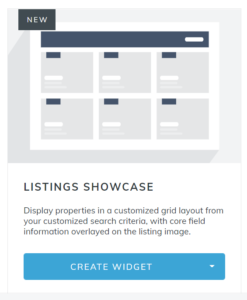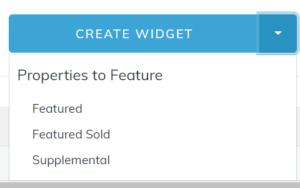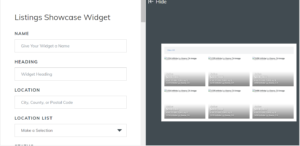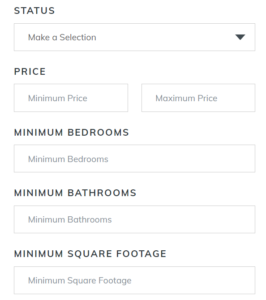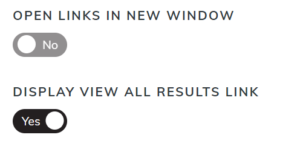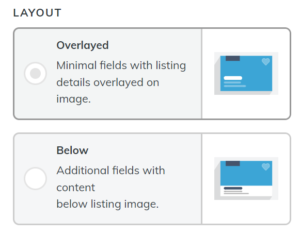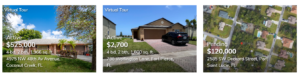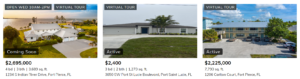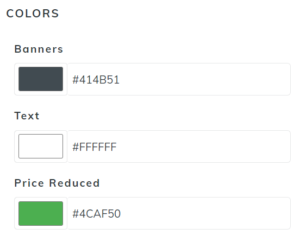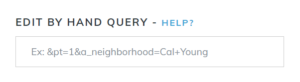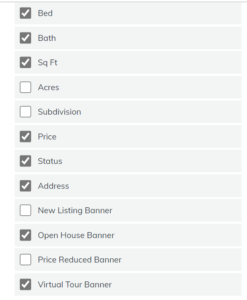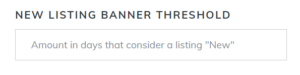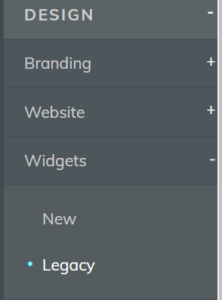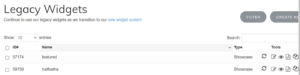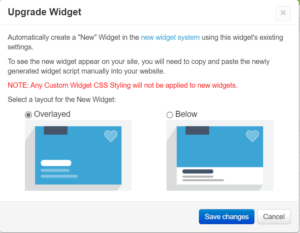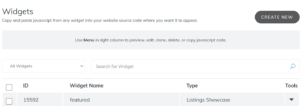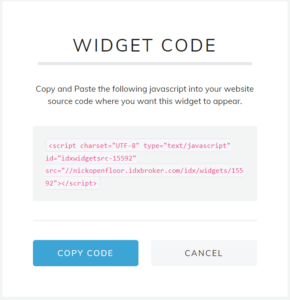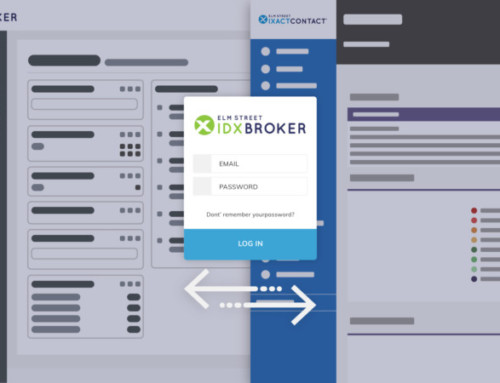IDX Broker recently released our brand new showcase widget that allows you to display any listings in the MLS that you would like on your hosted pages. This new widget has a beautiful modern look with two different widget styles (if you are on platinum) to choose from while also displaying more listing data for each property cell.
Creating a New Showcase Widget
You can create a new showcase widget in your IDX Broker account by going to Design –> Widgets –> New.
Click Create New in the top right hand corner above the search to select the widget type.
Down at the bottom you will see the Listing Showcase widget.
You can click the down arrow to the right of Create Widget to select what type of property you want the showcase to display.
If you want to show your specific listings or the supplemental listings you created in your IDX Broker account you can select either of the options in the dropdown.
However, if you want to show properties based on a search that you specified you can just click the Create Widget button.
You will then be taken to a page which shows the widget settings on the left and the widget preview on the right.
For the widget name and heading you will want to name based on the listings that are going to be displayed.
If you are wanting to show properties for a certain city, county, postal code, status, minimum price, maximum price, bedrooms, bathrooms, or SqFt you can use the form on the left to specify your criteria.
Below the form you can also specify the default sort order, the number of columns, and the max number of listings to display.
There are also two toggles which allow you to choose whether a property opens the details page in a new window when it is clicked on or if you want to display a view all results link above the widget.
The view all results link is beneficial if there are more properties that match your search criteria than the number of listings you are displaying.
Below the toggles is where you get to select the layout that the widget uses if you are using IDX Broker Platinum.
Overlayed Widget Style:
Below Widget Style:
Below the Showcase layout you can specify the colors that you want the widget to use if you are using IDX Broker Platinum.
If you actually want to display properties based on a more in depth search using other MLS provided fields you can use the Edit By Hand Query input box.
What you would need to do is go to your search page within the account under Design –> Website –> Page Templates –> Advanced and click on the search page.
You can then specify whatever criteria you want to perform a search.
Once you are on the results page you just need to copy the results page URL from the address bar and add into the edit by hand query section.
This will cause the widget to display the same properties that were on the results page which is based on the search you performed.
The last settings give you the ability to select which fields you want to display on the showcase widget for each property cell if you are using IDX Broker Platinum.
Below the fields the last option is the ability to specify what you consider a new listing which is only available if you are using IDX Broker Platinum.
The value you can enter could be 1, 5, 10 etc.
This will display the New Listing banner if the checkbox is selected above for any property that was added to the IDX Broker system within the number of days you specified.
Note: The widget style that displays the property information below the primary image will allow you to display more banners than the overlay widget style because there is more open space on the image without the property information.
The banners you can include are:
- New Listing
- Open House
- Price Reduced
- Virtual tour
Once you are done specifying the widget settings you will want to click save at the bottom.
You can than go back to Design –> Widgets –> New and click the down arrow under the tools column on the same row as the widget you just created.
Select Preview if you want to see how it looks or select copy code if you are ready to add the widget to your site.
Once you click copy code a modal pop-up will display with the widget script code that you can copy and add directly to your website.
Upgrading legacy showcase widgets
You can upgrade your legacy showcase widgets by logging into the clients account and going to Design –> Widgets –> Legacy.
Once there all of the widgets will display on the right hand side in the table.
To the right of the widget type and to the left of the tools column you will see an icon which is a circle with two arrows.
If you click on that arrow for any showcase widget you will get a pop-up which will allow you to convert the legacy showcase widget to the new showcase widget.
You can select which widget style you would like and then save changes which will duplicate the widget leaving the old showcase legacy widget but also creating a new showcase widget.
Note: If you added any CSS to the widget within IDX Broker that CSS will not be transferred over nor will it apply to the new showcase widget. However, the new showcase widgets really look phenomenal so there is not much CSS you should really need to write to make it look presentable.
Once you click save changes you can then go to Design –> Widgets –> New and you should see the showcase widget that you upgraded in the table below.
If you click the down arrow under the tools column you can select copy code which will bring up a modal pop-up with the widget script code so you can copy it and add the script code to your site in place of the legacy widget.